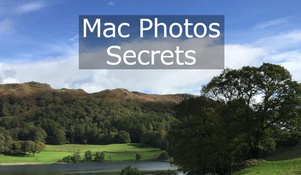Simple Methods For Preventing Your Mac From Storing Conversations Data
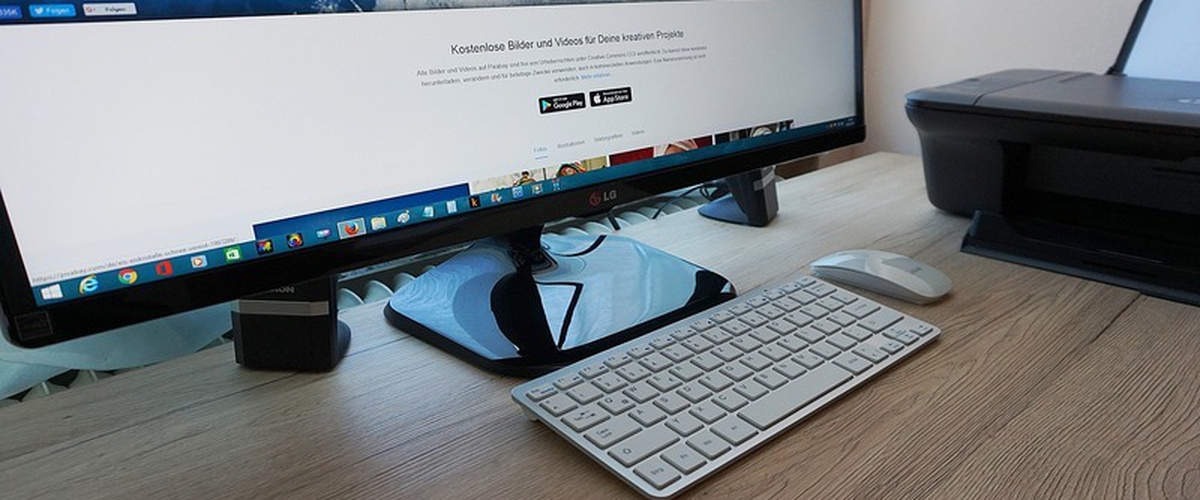
Ease of communication is probably the most significant benefit of technological progress. Today, we have a unique opportunity to keep in touch with anyone across the world and all we need to start a conversation is some device and the Internet. Without a doubt, it is perfect, but it also has certain pitfalls. One of the main issues is a huge amount of data accumulated over the years on your phone or computer. Not only it takes up quite a lot of space on your device, but it may also irritate you if, let’s say, you don’t want to keep the messages from certain conversations. Is there a way to change this? Yes, we have a solution! Here, we will give you some tips on how to delete all messages on Mac and how to manage your conversations wisely.
An Easy Way To Get Rid Of Old Messages
iMessages is the main tool for communication via Mac and, whether you like it or not, it tends to accumulate lots of data over time. Not all of the stored data is useful. There is also a bunch of spam and messages that have no real value. Luckily, there is a simple way to delete all of those:
- To get started, you need to launch the tool that you’d like to clean up from unnecessary messages.
- Then scroll through your conversations to find one that you want to get rid of fully or partially.
- Next, look for a specific message and click on it (but not on the text itself, instead, click on a bubble it is placed in). If you need to select the additional text, hit Command+click.
- To open the drop-down menu, click with the right mouse button. Then pick an option Delete. Confirm that you want to remove the message from this conversation.
This is one of the methods that could be used to get rid of old messages. Below, we will share a few additional tips that should also come in handy.
Remove Packs Of Messages
If you need to get rid of multiple messages but don’t want to lose the whole conversation, there is another simple solution for this. You can stay in the conversation without keeping the old messages. Here is a guide to follow:
- Go to your app and find the chat you’d like to clean up.
- In the window of a particular conversation, open the Edit menu and follow to the section named Clearscript.
- Find an option that says Clear Transcript and click on it to remove the old messages.
With this simple trick, you can quickly delete all the data stored in the conversation, without actually leaving it, so you will keep receiving messages from this chat in the future.
Change Settings
The methods mentioned above require your personal intervention. However, there is one more tip that will rid you of the need to clean your messaging app manually. As you might know, messaging apps always save data automatically and store them. However, using this trick, you can change the Preference Settings of the application and restricts it from storing your data. This way, all the messages you send or receive in the future won’t be saved, so you will not have to delete them manually.
Here is what you need to do:
- Launch the application on your Mac and find the section called Preferences.
- Follow to the General tab.
- Here you will find an option that is responsible for saving your messaging history. Untick the box next to it.
This way, you prohibit the program to save and store your conversations.